How_to_connect_Spotify_with_IPv6
How to Connect to Spotify and Lyricify Using IPv6
简体中文 / English
[!NOTE] This document was translated by DeepSeek. For feedback or issues, please refer to the original content.
Due to recent unavoidable circumstances, users in mainland China may experience difficulties connecting to Spotify via IPv4.
Current solutions include using a VPN or configuring IPv6 to access Spotify.
Table of Contents
- Confirm Network and Hardware Support for IPv6
- Prioritize IPv6
- Force Windows to Globally Prioritize IPv6
Confirm Network and Hardware Support for IPv6
IPv6 requires both network and hardware support to function properly.
Hardware Support
This section applies to Windows systems.
Most modern network adapters support IPv6, but manual configuration may be required.
- Open the Control Panel → Network and Internet → Network and Sharing Center.
- Click Change adapter settings on the left to open the Network Connections page.
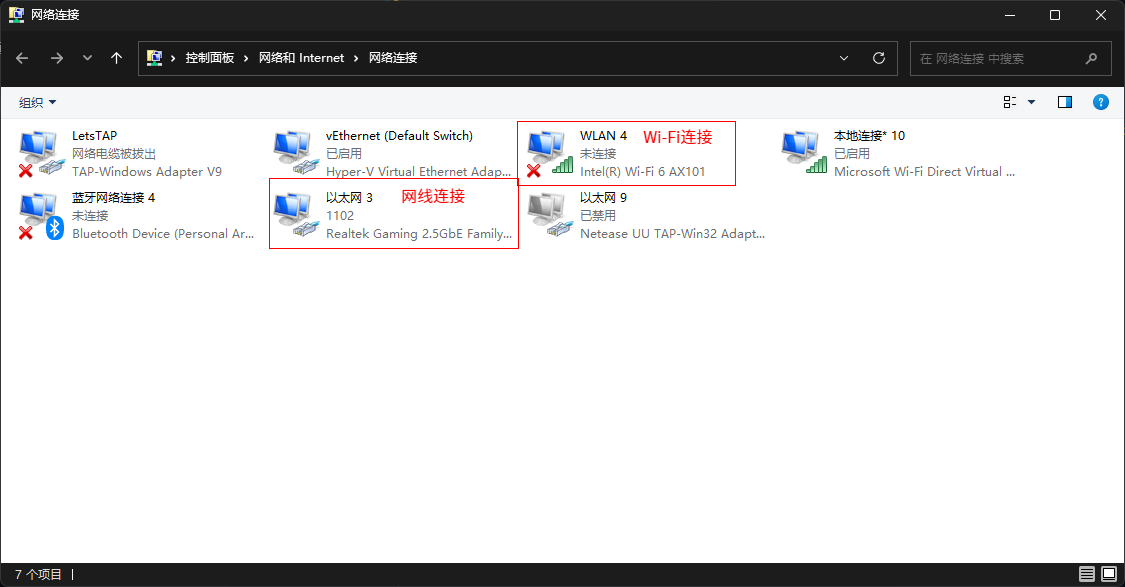
Locate your active network connection (e.g., WLAN for Wi-Fi or Ethernet for wired connections).
Right-click the connection and select Properties. Ensure Internet Protocol Version 6 (TCP/IPv6) is checked.
If this option is missing, your network adapter may not support IPv6. Check your adapter specifications.
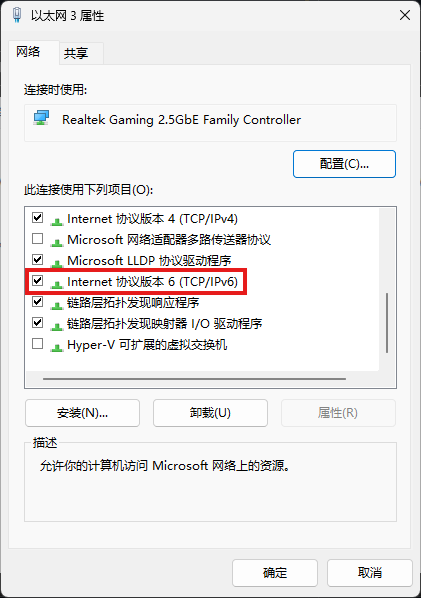
Network Support
After enabling IPv6 on your hardware, test connectivity via websites like http://testipv6.com/.
If all tests pass, your network supports IPv6. Otherwise, proceed with the following steps.
[!WARNING]
Do not proceed if using a public network!
Router Configuration
Example: Huawei Router AX2 Pro. Settings may vary by brand.
- Access your router’s admin page (check the router’s label for the address).
- Navigate to Advanced Settings → Network Settings → IPv6 and enable IPv6.
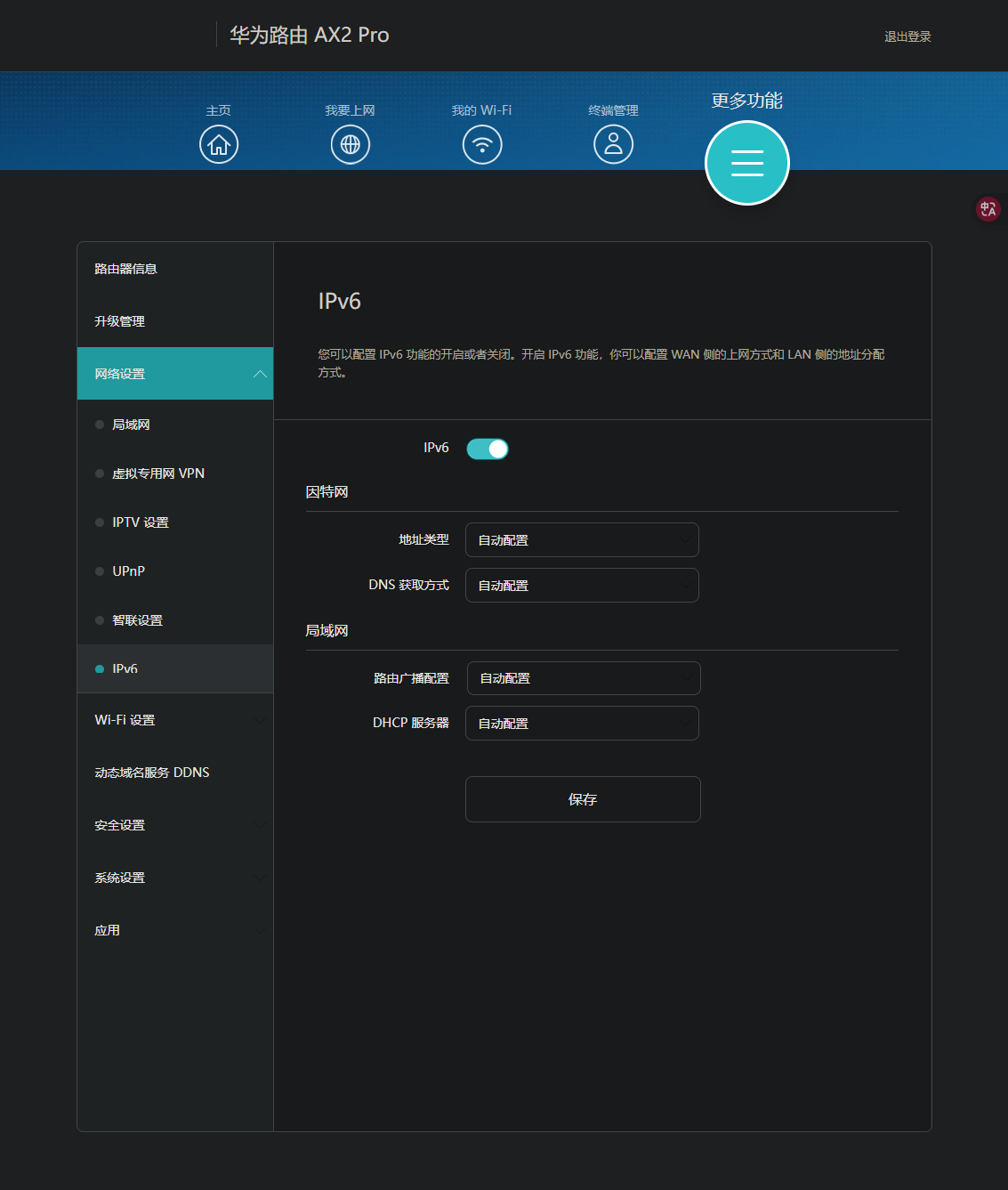
Save changes. If IPv6 still fails, check your optical modem settings.
Optical Modem/Direct Cable Connection
Example: China Mobile Optical Modem. Settings vary by ISP.
For direct connections or unresolved router issues:
- Access the modem’s admin page (typically
192.168.1.1; credentials are on the modem label). - Go to Status → Network Information → IPv6 Connection Details. If no IPv6 data appears, contact your ISP.
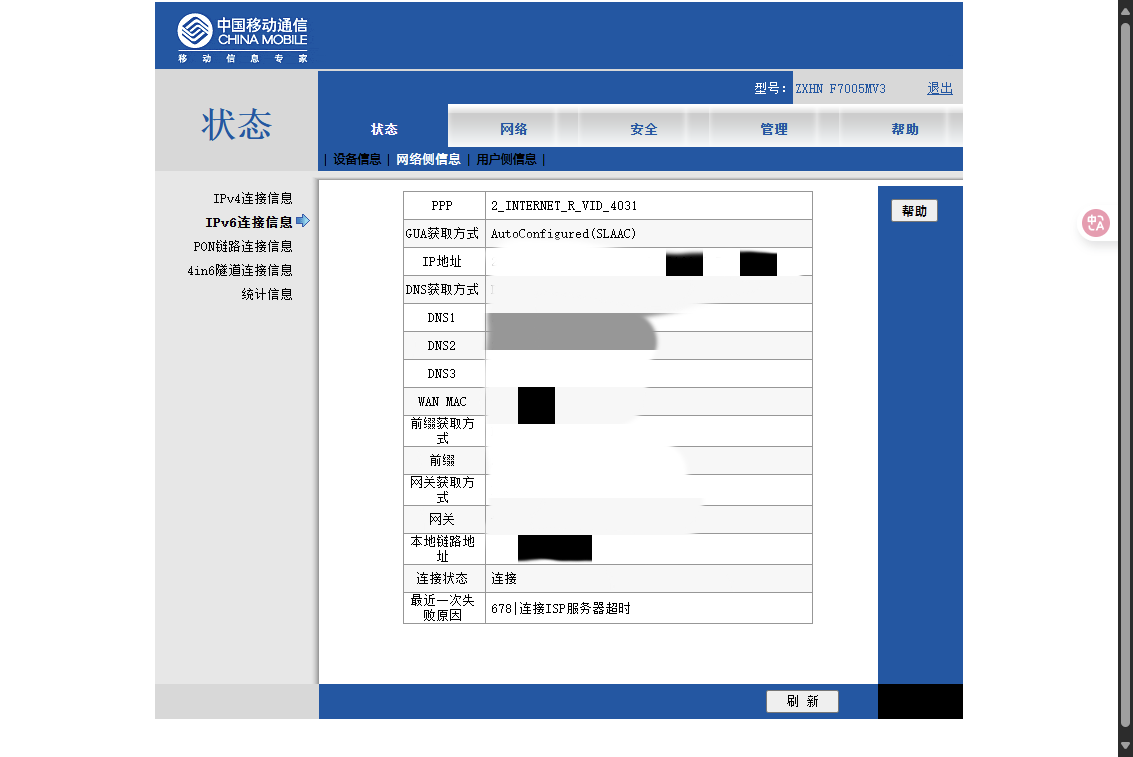
[!NOTE]
ISPs now use dynamic admin passwords, rendering older tutorials obsolete.
Re-test IPv6 connectivity after configuration.
Prioritize IPv6
If Spotify/Lyricify remains inaccessible despite IPv6 activation, adjust priority settings.
Verify Connectivity
- Open Command Prompt (
Win + R→cmd→ Enter). - Run:
ping -6 api.spotify.com ping -6 accounts.spotify.com
Successful replies indicate IPv6 connectivity.
Check IPv6 Priority
- Open Command Prompt.
- Run:
netsh interface ipv6 show prefixpolicies- Higher “Precedence” values indicate higher priority.
- Ensure
::/0(IPv6) has higher precedence than::/96or::ffff:0:0/96(IPv4).
If IPv6 priority is lower, follow the Force Windows to Globally Prioritize IPv6 guide.
Or use the one-click script.
[!note]
Settings reset after rebooting. Re-run the script or reapply settings post-reboot.
If issues persist, double-check all steps to ensure proper IPv6 configuration.
License
This document is licensed under CC0-1.0.
You may freely use, modify, and distribute its contents.